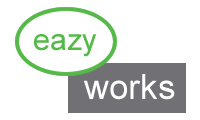Barcode and Custom Label Support
EZ-MES supports Barcode entries and is using barcodes on most reports to identify the connected EZ-MES Objects. Furthermore it is possible to design your own custom barcode labels that will show product specific information and custom images.
Data Entries
A Barcode reader can be seen as a keyboard. The Barcode that is being scanned is a sequence of characters. The Barcode reader reads the characters and enters them to the computer as a keystroke on the keyboard. When the string is finished the Barcode reader executes the 'Enter' key.
In EZ-MES you can place your cursor on any input field, and scan the barcode for the entry. The character string that is encoded in the Barcode will now appear into the input field. Regular expressions can be used to make sure that the right barcode ends up at the right data entry field.
Barcodes on reports
Printed Travelers, Part Record Reports, Work Orders, Purchase Orders, etc. all contain a barcode at the top of the page. When you hit the F9 Key you can scan the barcode and the corresponding EZ-MES Object opens in a form.
When a printed Traveler contains Part Records with unique serial numbers, then the barcodes for the attached Part Records are printed on the Traveler as well.
Custom Labels with Barcodes
Within EZ-MES you are able to configure your own designed Barcode Labels. These Barcode Labels can be specific for Part Defintition, or be made special for specific Step Definitions. The Step Definition Barcode Labels can be printed at the moment a Traveler moves through that specific operation.
Barcode Labels can be printed from either the Part Record Form or from the Traveler Form. From the Traveler Form a batch print option for all part on the Traveler is available as well.
Printing Barcodes
To print your own barcode labels you can for example use Zebra Designer to create your own barcode labels. Or you use a word processor and use a special barcode font.