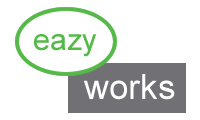Electronic Travelers
EZ-MES is tracking the production by using electronic travelers. Multiple travelers can be opened in different windows at the same time within the same browser window.
The following figure shows an active traveler. On this traveler a batch / lot of 4 parts is attached.
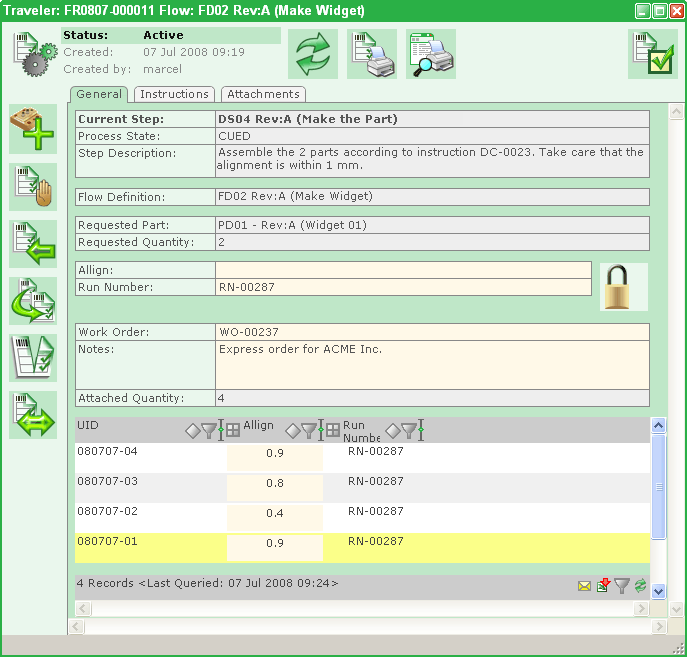
A traveler is used to track a specific part, batch or lot through a specific production flow. It serves as the real-time central information point from where all information regarding that part / batch / lot can be found:
- What needs to be done now (the current step)
- The production flow definition
- The original request
- Part / Batch / Lot specific attachments
- Work Instructions for this specific step
- The history: who did which step and when
- Process data recorded during production
- Individual part data
The following sections will address the different parts of the traveler in more detail.
Control Buttons
Different actions can be performed by using the control buttons on the traveler. Dependent on the access rights of the user the buttons will show up or not.
Sign Off Button
When the operator is finished with the action that is specified on this traveler: a button is clicked. Before moving the traveler to the next process step, the system will check if all required process data for the current step is filled out.
Print Preview
Pressing this button will show a print preview of the paper traveler in a new window. This print preview will have a history of the previous steps and the steps that still need to be finished.
Direct Print
This button will open the "paper" traveler in a new browser window. From here the browser print button can be pressed providing an exact printout of the traveler.
Add Parts
Using this button at the first step will add the initial parts to the traveler. Dependent on the rights of the user this function is also available at any other step of the production flow. Pressing this button will open the Part Grabber. The parts showing up in the part grabber are filtered, allowing only the parts that fit to this specific production flow.
Put Parts on Hold
Pressing this button will open the part grabber. From here any part on the current traveler can be selected, and can be moved to one of the defined Hold Flows.
Previous Step
This button will move the traveler one step back.
Repositioning of Parts
This will open the Part Grabber, from here different parts of the current traveler can be selected. After selecting the parts they can be moved to any other existing traveler, or to a new traveler.
Split
Pressing this button will open a list of the current parts on the Traveler. From this list any number of parts can be selected, and after pressing the OK button, these parts will move to a new traveler. This traveler is at the same step and has the same flow definition as the traveler where the parts came from.
Change Step
Pressing this button will open a list of all the possible steps for this traveler. Selecting one of these steps will move the traveler to the selected step.