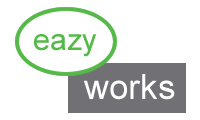Individual, Batch and Lot Tracking
For a large number of industries and applications, full forward (to customer) and backward (to supplier) traceability is required.
You should be able to answer a number of questions fast and efficiently:
- Where is this batch of expired glue used, and where did the affected parts end up?
- Which parts went through a specific machine within a certain timeframe?
- Who was the supplier of that part and are there more parts in the same lot / batch?
These questions can be very time-consuming (if they can be answered at all). EZ-MES gives you the ability to answer them fast and efficiently, providing you with the time to deal with the cause of the problem.
Besides saving you time, a good system with better transparency will give your customer the confidence that they supplied the job to the right company.
1 Tracking the use of a Consumable
EZ-MES offers different ways to track consumables (non discrete parts).
- Storing the Batch Number of the consumable. (By defining a process data entry for a process step)
- Linking the consumable part to the part that is using it. (By defining the consumption of a non-discrete part for a process step)
1.1 Tracking Lots by Custom Data Entry
The following figure shows a simple example. In this example 2 parts are combined in an assembly step. During this assembly glue is used with a batch number.
![]()
This implementation will work in the following way:
- The operator opens a browser, enters an address or clicks a bookmark and logs in.
- Scans the barcode of the part or traveler containing the parts she wants to work on. The system will open the electronic traveler.
- Selects the red parts from Inventory (or from another traveler). And selects the proper IDs of the red parts in EZ-MES. This will provide full traceability back to the supplier.
- Records the glue batch number into EZ-MES. (The flows can be configured to record any batch or individual data)
- Performs the assembly actions and presses OK on the traveler when finished. (The system will notify the user when any data is missing)
1.2 Tracking Lots by linking the Consumable
The following figure shows an example where 2 parts are combined. The resulting assembly will have a link to the batch of glue used for the assembly.
![]()
This implementation will work in the following way:
- The operator opens a browser, enters an address or clicks a bookmark and logs in.
- Scans the barcode of the part or traveler containing the parts she wants to work on. The system will open the electronic traveler.
- Selects the red parts from Inventory (or from another traveler). And selects the proper IDs of the red parts in EZ-MES. (This will provide full traceability back to the supplier.)
- Picks the glue batch from EZ-MES and enters it as process data.
- Performs the assembly actions and presses OK on the traveler when finished. (The system will notify the user when any data is missing)
There are a number of advantages of this Linking method over the Data Entry method:
- No manual entry of the Batch number, the operator has to select a batch. This will prevent typing errors.
- The Glue batch will keep an instant list of all parts using this specific batch of glue is used. For the data entry method the batch no first has to be queried.
- This way the glue is entered as a part into the system. This will enable simple traceability to the supplier.
2 Tracking Batch Process Data of a Process Step
EZ-MES will enable you to track data values for a specific process run.
The following figure shows how 2 different batches of 4 parts go through a coating run. For this coating step data is stored, like the Run Number and specific process data. Furthermore if the coating required a consumable for which you want full traceability to the supplier, it can be linked as shown in the previous section.
![]()
At the moment the operator opens the travelers for this run, she can fill out the data, perform the operation and press OK. The entered data will enable you to query all parts for a specific coating run at any time.